Beschreibung
WordPress-Quiz-Maker-Plugin
Mit dem WordPress Quiz Plugin kannst du schnell und einfach anspruchsvolle Quiz und Prüfungen erstellen. Befolge nur ein paar einfache Schritte, um Online-Quiz zu erstellen. Zuerst musst du Fragen erstellen und sie dann in dein Quiz einbauen. Die Art der Fragen kannst du frei wählen. Es gibt 7 Fragetypen, die du verwenden kannst:
Radio – eine Multiple-Choice-Frage (MCQ) mit einer richtigen Antwort.
Auswahlkästchen – eine Multiple-Choice-Frage (MCQ) mit mehr als einer richtigen Antwort.
Dropdown – eine Multiple-Choice-Frage (MCQ) mit einer richtigen Antwort, die in Form einer Dropdown-Liste dargestellt wird.
Text – eine Frage, die durch Eintippen beantwortet werden muss.
Kurzer Text – eine Frage, die durch kurzes Eintippen beantwortet werden muss.
Zahl – eine Frage, die durch das Eintippen einer Zahl beantwortet werden muss.
Datum – eine Frage, die durch die Auswahl eines Datums beantwortet werden muss.
Banner (HTML) – zeigt eine Informationsnachricht an, die nicht beantwortet werden muss.
Lückenfüller – Aufforderung, Sätze durch das Hinzufügen fehlenden Wörter zu vervollständigen.
Zuordnen – Aufforderung, Elemente aus zwei Listen zu verbinden.
Bist du auf der Suche nach dem besten WordPress-Quiz-Plugin? Mit diesem Plugin kannst du eine unbegrenzte Anzahl von Quiz erstellen. Jedes QUIZ kann beliebig viele Fragen enthalten. Die Fragen können Einzelwahl, Multiple-Choice, Dropdown, Text und Zahlen sein. Das Plugin ist sehr benutzerfreundlich und einfach zu bedienen. Mit diesem WordPress-Fragebogen-Plugin kannst du die Fragen und Quiz sogar kategorisieren.
Mit diesem WordPress-Quiz-Plugin kannst du verschiedene Arten von Quiz erstellen, z. B. Allgemeinbildungs-Quiz, Persönlichkeitstest, Bewertetes Quiz, Multiple-Choice-Quiz, Wissensquiz, IQ-Test, Ja-oder-Nein-Quiz, Wahr-oder-Falsch-Quiz, Dies-oder-das-Quiz, Diagnose-Quiz, Buzzfeed-Quiz usw.
Quiz-Demos (kostenlos)
- Cartoon-Quiz (klassisches helles Theme)
- Film-Quiz (Rect dunkles Theme)
- Geografie-Quiz (Rect helles Theme)
- Audio-Quiz (elegantes helles Theme)
- Video-Quiz (klassisches dunkles Theme)
- Mathe-Quiz
- One-Page-Quiz
Quiz-Demos (Pro)
- Persönlichkeits-Quiz
- Prüfung mit Zertifikat
- Bewertungs-Quiz
- Psychologie-Test
- Bezahltes Quiz (PayPal)
- Quiz mit Navigationsleiste
- Multi-Seiten-Quiz
- Passwortgeschütztes Quiz
- Ranglisten
- Flashcard
- Quiz mit individueller Seitennummerierung
- Quiz mit Timer pro Frage
- TOEFL-Test
WordPress-Quiz, Prüfung- und Test-Maker-Plugin-Funktionen
Ein einfaches Quiz erstellen
Um ein einfaches Quiz in wenigen Minuten zu erstellen, befolge bitte diese Schritte:
- Gehe auf die Seite Fragen und erstelle neue Fragen,
- Gehe auf die Seite Quiz und erstelle dein erstes Quiz, indem du auf den Button Neu hinzufügen klickst,
- Fülle die Informationen aus, indem du einen Titel, zuvor erstellte Fragen und so weiter hinzufügst.
Das war’s schon. Dein Quiz ist bereit zu glänzen.
Um das Quiz in eine Seite, einen Beitrag oder ein Textwidget einzufügen, kopiere den Shortcode [ays_quiz id=’quiz_id‘] und füge ihn an der gewünschten Stelle im Editor ein.
Quiz-Shortcode
[ays_quiz id=’quiz_id‘]
Anpassbare Fragen
Mit dem eingebauten Texteditor kannst du vollständig anpassbare Fragen erstellen. Er gibt dir die Möglichkeit, den Text einfach und mühelos zu formatieren. Du kannst Bild-, Audio- und Videofragen hinzufügen. Wenn du technisch versiert bist, kannst du deine HTML- und CSS-Kenntnisse nutzen und alle deine Wünsche erfüllen. Und nicht zuletzt kannst du einen Shortcode eines anderen Plugins in die Frage einfügen.
Quiz-Einstellungen
Dieses WordPress-Test-Plugin bietet Dutzende von Optionen (100+), um deine Quiz-Erstellung auf ein fortgeschrittenes Niveau zu bringen. Es erlaubt dir, alle Teile deiner Prüfung vollständig anzupassen.
Hier werden einige dieser Einstellungen vorgestellt:
- Fragen zufällig auswählen
- Antworten zufällig anordnen
- Fragenkatalog – Beispiel: Füge 100 Fragen in das Quiz ein und aktiviere dann diese Option und setze sie auf 20. Jedes Mal wird das Plugin 20 Fragen aus 100 zufällig auswählen.
- Buttontext – ändere die Buttontexte deiner Quiz, indem du auf die Seite Allgemeine Einstellungen gehst
- Zeitplan – Richte dein Quiz so ein, dass es zu einer bestimmten Zeit für deine Benutzer verfügbar ist.
- Antworten und Erklärungen anzeigen – Schreibe für jede Frage eine eigene Erklärung und zeige sie an, wenn der Benutzer sie beantwortet.
- Benutzer umleiten – Leite deine Quizteilnehmer nach Abschluss des Quiz auf eine andere Seite um.
- Bestehensquote – Lege die Bestehensquote deiner Prüfung fest und zeige unterschiedliche Ergebnismeldungen für bestandene und nicht bestandene Benutzer an.
- Quiz PRO – zeige je nach Punktestand des Benutzers verschiedene Nachrichten an. Diese Funktion ermöglicht es dir, ein Persönlichkeitsquiz zu erstellen.
Quiz mit Timer
Du kannst einen Timer für dein Quiz einstellen und wenn der Timer endet, wird das Quiz automatisch eingereicht. Eine Quiz-Timer-Option ist sehr nützlich, um eine Online-Prüfung oder einen Test zu erstellen. Wir können es also auch das WordPress-Prüfungs-Plugin nennen.
Quiz-Ergebnisse, Punktzahlen und Datenformular
Nach erfolgreicher Beendigung des Quiz kannst du in deinem Dashboard die Ergebnisse, die Dauer, den Zeitpunkt des Beginns und das Ende des Quiz verfolgen.
Wir haben ein wunderschönes Formular erstellt, dessen Felder du im Dashboard auswählen und deinem Quiz zuordnen kannst (nach oder vor dem Quiz). Wenn der Benutzer das Quiz beendet, kannst du Daten sammeln und findest schöne Statistiken auf deinem Dashboard. Mit diesen Daten kannst du dein E-Mail- und SMS-Marketing erstellen, das viel mehr Benutzer aus deiner Zielgruppe anzieht.
In der kostenlosen Version gibt es 3 statische Formularfelder: Name, E-Mail und Telefon. Für mehr individuelle Felder musst du ein Upgrade auf die Quiz PRO-Version durchführen.
Auch sind die Ergebnisstatistiken mit Diagrammen und Exportfunktionen nur in der Pro-Version verfügbar.
Ergebnisseite auf dem Frontend
Du kannst frei wählen, was deine Besucher nach Abschluss des Quiz, der Prüfung oder des Tests sehen sollen.
– Fortschrittsbalken mit dem Prozentsatz beim letzten Schritt anzeigen
– Nur den Prozentsatz des Ergebnisses anzeigen
– Meldungen über Fehlschlag oder Bestanden anzeigen
– Benutzerfehler auf der Abschlussseite anzeigen
– Zeige die richtigen Antworten zu jeder Frage an (wenn der Benutzer eine falsche Antwort ausgewählt hat, wird die Frage mit einer roten Markierung versehen, wenn er die richtige Antwort ausgewählt hat, wird die Frage mit einer grünen Markierung versehen)
– Nutze Meldungsvariablen, um Benutzerdaten individuell anzuzeigen, z. B. den Benutzernamen, die Ergebnisse nach Kategorie, die Anzahl der falschen und richtigen Antworten, die Quiz-Dauer usw.
In der Premium-Version gibt es einen Shortcode für registrierte Benutzer, den du in die Nutzerseite einfügen kannst, um deren Verlauf anzuzeigen.
Persönlichkeits-Quiz
Ein Persönlichkeitsquiz auf deiner Website ist eine gute Methode, um das Engagement zu steigern und Daten zu sammeln. Wenn du eine E-Commerce-Website hast, kannst du deinen Kunden personalisierte Angebote machen, indem du Persönlichkeitstests erstellst und sie bestehen lässt. Du kannst verschiedene Produkte anbieten, die auf den Entscheidungen deiner Kunden während des Quiz basieren. Verdiene mehr Geld und sorge dafür, dass deine Kunden länger auf deiner Website bleiben. Ausführlichere Informationen findest du im Artikel Wie man einen Persönlichkeitstest in WordPress erstellt (engl.).
Du kannst Quiz wie den Truity-Enneagramm-Test, den 16-Persönlichkeiten-Test, den Big-5-Persönlichkeitsmerkmale-Test und viele weitere beliebte Tests erstellen.
Befragung
Mit unserem Plugin kannst du auch eine Befragung erstellen. Wir haben Text- und Zahlen-Fragenarten sowie die Option Kein Einfluss auf die Punktzahl eingeführt.
Das bedeutet, dass die Fragen nicht für das Endergebnis gezählt werden. Es ist auch als Befragungs-Plugin geeignet. Du kannst auch eine Mischung aus Quiz und Befragung erstellen. Du kannst die Option Bewertung ausblenden in den Quiz-Einstellungen aktivieren und sammelst dann nur die Daten, die die Benutzer in der Befragung ausgefüllt haben.
Übrigens haben wir auch ein separates WordPress-Befragungs-Plugin erstellt.
Schnell-Quiz
Du kannst ein Schnell-Quiz vom Dashboard aus erstellen, ohne die Fragen- oder Quizseite zu besuchen. Klicke einfach auf den Button Schnelles Quiz und es wird ein modales Fenster angezeigt, in dem du Fragen hinzufügen und das Quiz speichern kannst, aber beachte, dass dies nur für das Hinzufügen eines neuen Quiz gilt. Um ein Quiz zu bearbeiten, musst du die gleichen Schritte ausführen wie bei der Bearbeitung von Quiz oder Fragen.
Quiz-Themes, Stile und Live-Vorschau
Es gibt 6 Themen, mit denen du tolle Quiz erstellen kannst.
Du kannst eines davon auswählen und es dann mit unseren über 50 Stiloptionen (Farben, Hintergründe, Ränder) anpassen. Außerdem gibt es eine Live-Vorschau im Stilabschnitt im Dashboard, mit der der Administrator jede Änderung der Optionen sehen kann. Es ist nicht nötig, zu speichern und zum Frontend zu gehen, um Änderungen an den Stilen zu sehen. Viel Spaß!
Quiz-Benutzerbeschränkung
Du kannst deine Benutzer einschränken, indem du im Dashboard Benutzerrollen aktivierst und auswählst. Dann können nur ausgewählte Benutzer mit bestimmten Rollen dein Quiz bestehen. Wenn du dein Quiz nicht nach Rollen einschränken möchtest, haben wir eine weitere Möglichkeit für dich geschaffen: Aktiviere einfach die Option „Nur für angemeldete Benutzer“ und schreibe eine Nachricht an nicht angemeldete Benutzer, damit du deine Community vergrößern kannst. Wenn dein Quiz interessant ist, werden sich nicht angemeldete Benutzer auf deiner Website registrieren, um das Quiz zu bestehen, und du wirst einen enormen Verkehr auf deiner Website haben. Bitte beachte, dass bei der Auswahl der Einschränkung nach Benutzerrollen das Quiz automatisch die Option nur für angemeldete Benutzer auswählt.
PRO | DEMO | DOKUMENTATION | ALLE FUNKTIONEN
Quiz auf sozialen Medien teilen
Außerdem können die Benutzer dein Quiz, deinen Test oder deine Prüfung in ihren sozialen Netzwerken (Facebook, LinkedIn, Twitter) teilen, was für dein SMM wichtig ist und den Verkehr und die Popularität deiner Website erhöht.
Zusätzliche Shortcodes
Wir haben zusätzliche Shortcodes entwickelt, um mehr Daten und Statistiken über deine Benutzer auf dem Frontend zu präsentieren. Hier sind einige von ihnen:
– Einzelne Quizergebnisse
– Alle Ergebnisse
– Fragenkatalog
– Einzelne und globale Ranglisten (Pro)
– Benutzerhistorie (Pro)
Eine neue Integration ist mit dem Chart Builder Plugin verfügbar. Die Integration ermöglicht es dir, schöne Diagramme auf der Grundlage deiner Quizdaten zu erstellen und sie mit deinen Website-Besuchern zu teilen.
Ausführlichere Informationen findest du in der Dokumentation.
HAFTUNGSAUSSCHLUSS FÜR DRITTANBIETER ODER EXTERNE DIENSTE
Das Plugin nutzt die API von ipinfo.io (https://ipinfo.io), um den Standort der Benutzer anhand ihrer IP-Adresse zu ermitteln.
ES WERDEN KEINE DATEN GESENDET UND WIR SAMMELN KEINE INFORMATIONEN AUS DER ANFRAGE
Die Datenschutzerklärung findest du unter dieser URL https://ipinfo.io/privacy-policy
Funktionen
- Unbegrenzte Quiz
- Unbegrenzte Fragen
- Ergebnisanzeige
- Fragenbild
- Quizstile (Breite, Höhe, Farbe, Hintergrund usw.)
- Fragenkatalog
- Fragen zufällig anordnen
- Antworten zufällig anordnen
- Option Nur für angemeldete Benutzer
- Richtige Antworten anzeigen
- Text für richtige/falsche Antworten
- Quiz mit Timer
- Felder für die Erfassung von Benutzerdaten
- Vorschau der Stile
- Unterstützt RTL-Sprachen (Rechts-nach-links-Schreibrichtung)
Quiz PRO-Funktionen
- Beinhaltet ALLE Funktionen der kostenlosen Version und
- Fragen exportieren und importieren
- Ergebnisse als CSV exportieren
- Standort des Benutzers
- Bildantworten
- Mehrseitiges Quiz
- Erweiterter Fragenkatalog (nach Kategorien)
- E-Mail an Benutzer senden
- E-Mail an Admin senden
- Ergebnistext abhängig vom Ergebnis (nach Prozent)
- Ergebnisse mit Diagrammen
- Quiz mit Zertifikat
- Individuelle Attribute
- Quiz-Widget
- Kopierschutz für Inhalte
- Quiz planen
- Shortcode für die Benutzerseite
- E-Mail Konfiguration
- Frage Gewicht/Punkte
- Antwort Gewicht/Punkte
- Lernkarten-Shortcode
- Persönlichkeitsquiz
- Ranglisten
- Passwortgeschütztes Quiz
- Fragen erforderlich machen
- Frontend-Statistiken
- Benutzer-Dashboard
- Frontend-Anfrage
- Benutzer-Nachverfolgung
- Pop-up-Quiz
- Verkettetes Quiz
- Bedingte Ergebnisse
- ChatGPT Question Builder
- Da kommt noch mehr …
Verbinde dich mit deinen bevorzugten Werkzeugen und Plugins (Pro-Funktion)
PayPal-Integration (bezahltes Quiz), Stripe-Integration (bezahltes Quiz), Mailchimp-Integration, Campaign Monitor-Integration, Zapier-Integration, Slack-Integration, Recaptcha-Integration, ActiveCampaign-Integration, Mad-Mimi-Integration, ConvertKit-Integration, GetResponse-Integration, Sendinblue-Integration, MailerLite-Integration, Mailpoet-Integration, WooCommerce-Integration, Easy-Digital-Downloads-Integration, GamiPress-Integration, MyCred-Integration.
Das ist deine Chance, mit dem besten Quiz-Plugin für WordPress unbegrenzt viele Quiz, Klausuren und Tests zu erstellen.
Vergiss nicht: Bei Problemen, Fragen oder Vorschlägen kannst du uns gerne über das KOSTENLOSE Support-Forum kontaktieren.
Screenshots
WordPress Quiz Plugin - Frontend-Quiz-Vorschau in Aktion 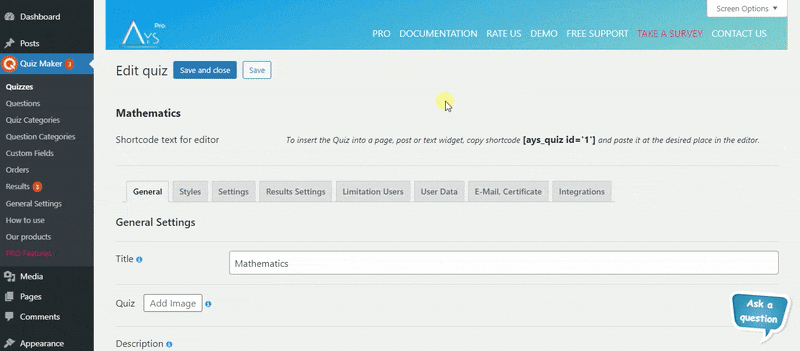
WordPress Quiz Plugin – Dashboard Quiz bearbeiten Vorschau in Aktion 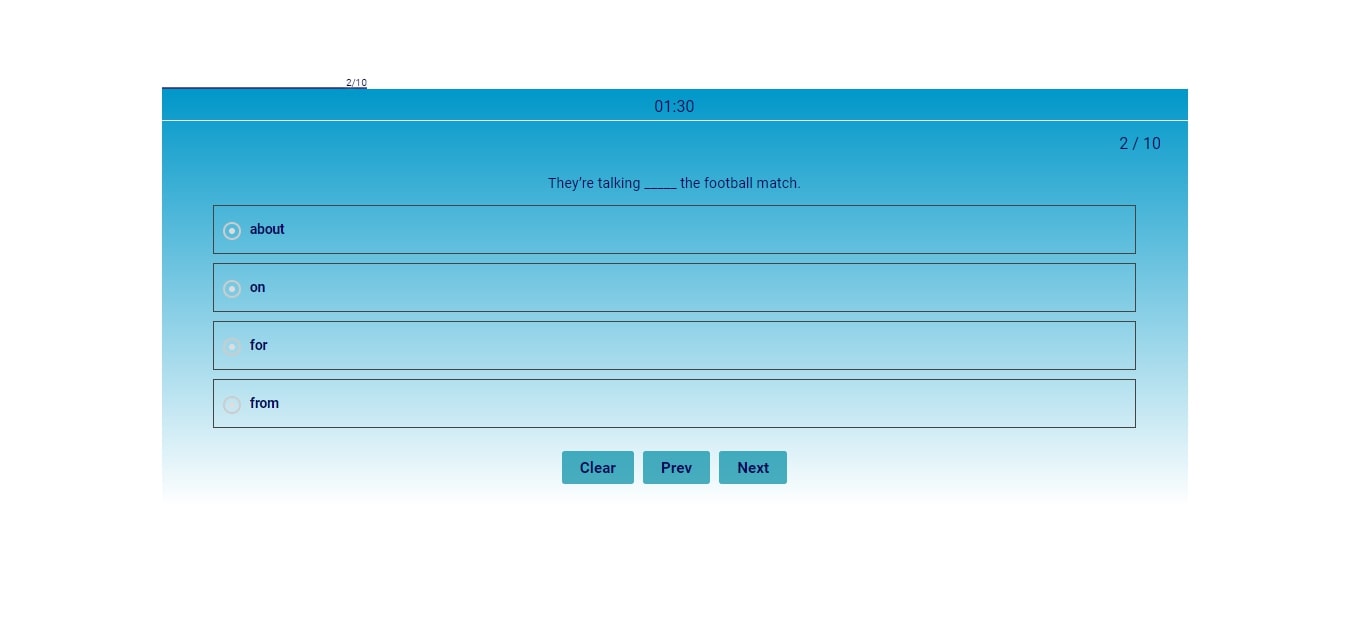
WordPress Quiz Plugin – Frontend-Frage 
WordPress Quiz Plugin – Frontend-Frage mit Bild 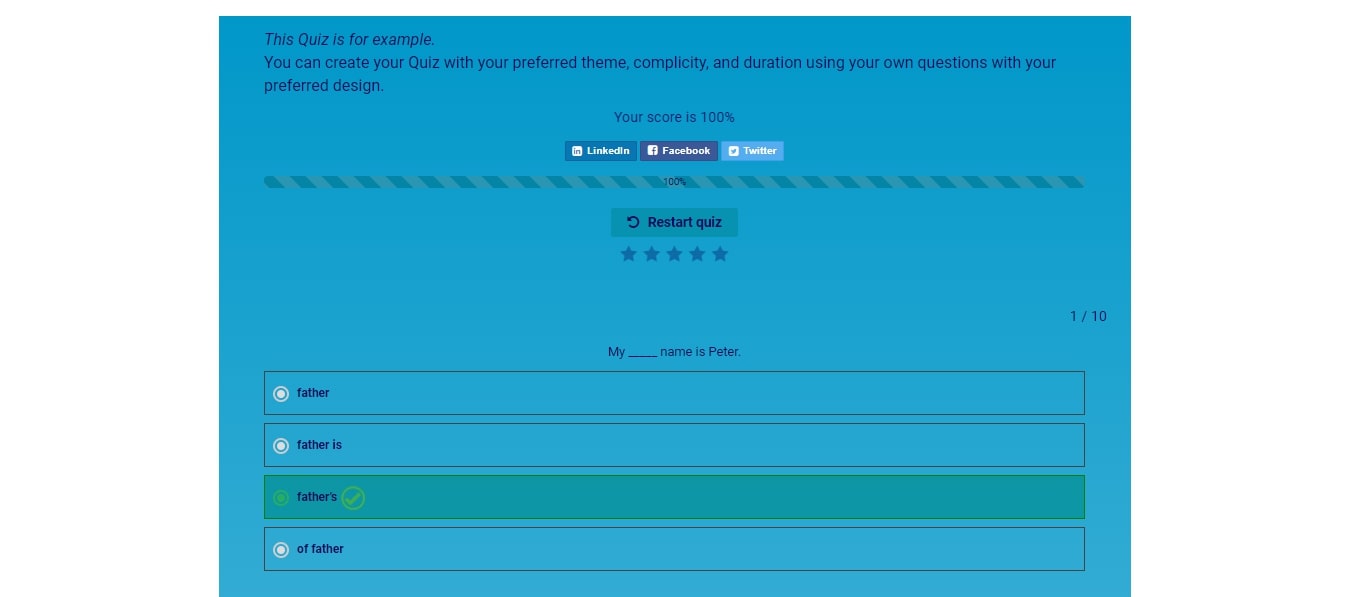
WordPress Quiz Plugin – Frontend-Ergebnisseite 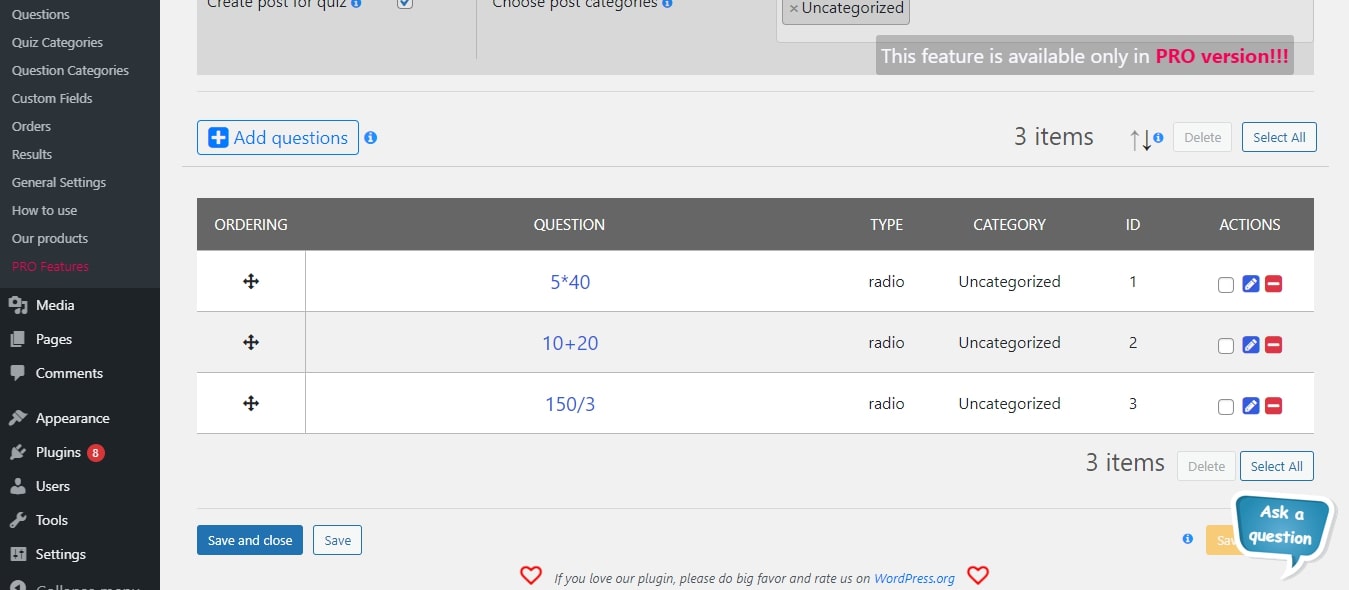
WordPress Quiz Plugin – Dashboard Quiz bearbeiten 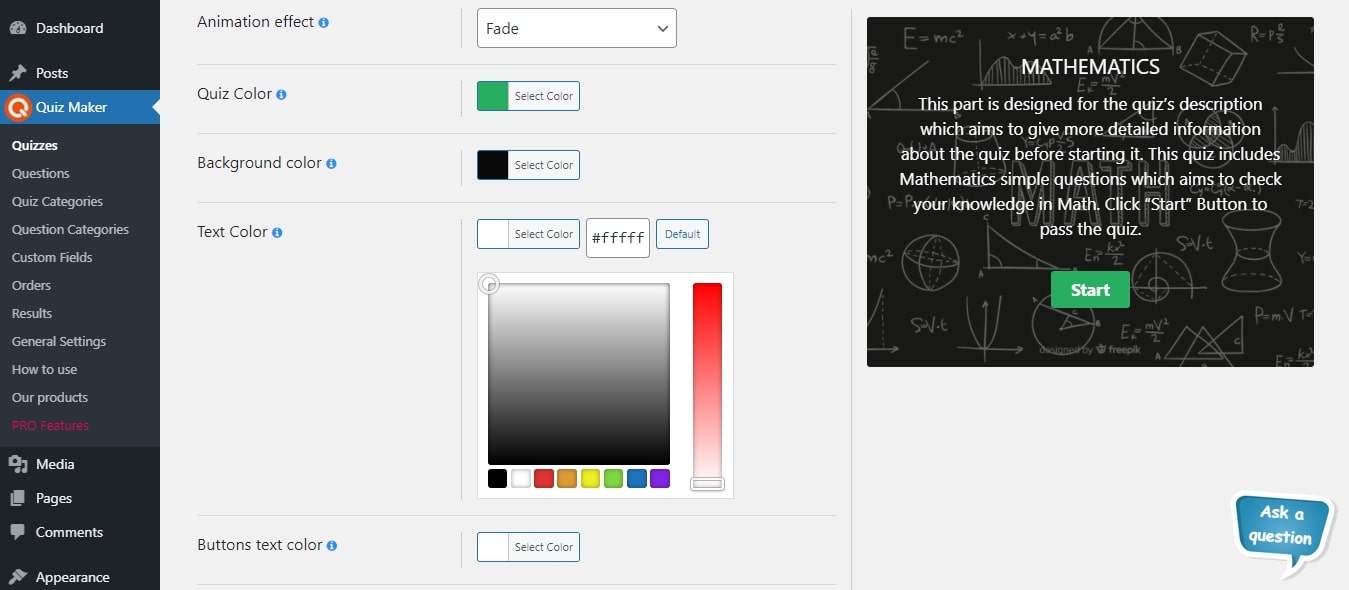
WordPress Quiz Plugin – Dashboard Quiz-Einstellungsseite 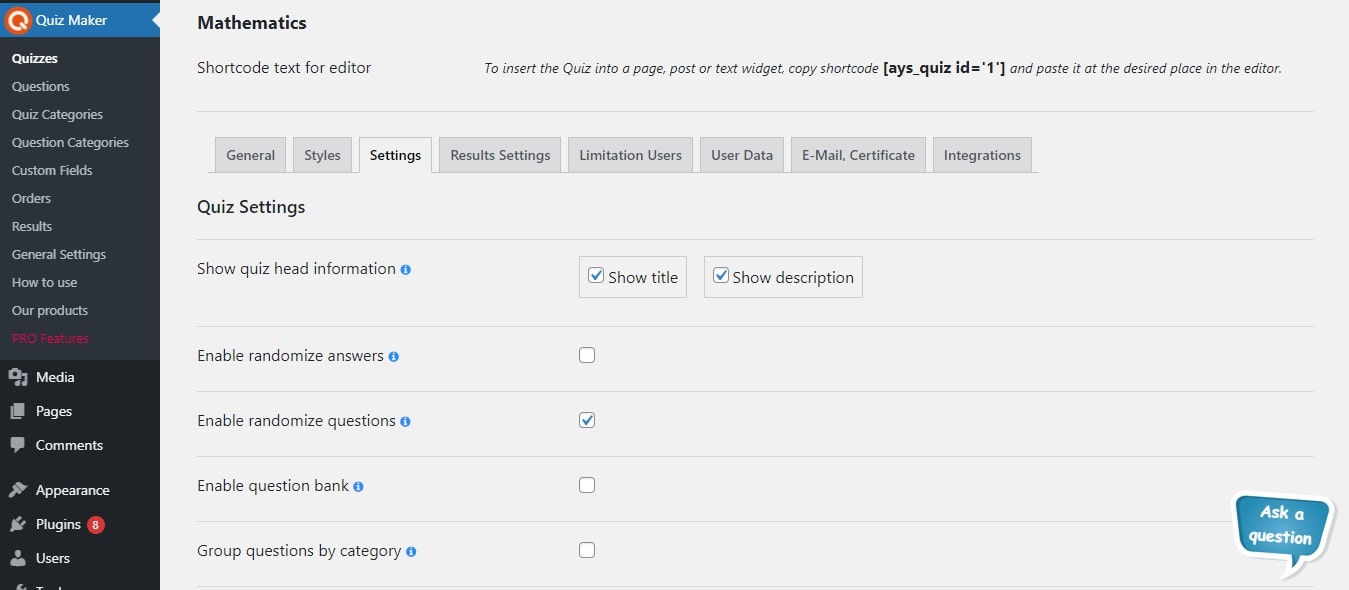
WordPress Quiz Plugin – Dashboard Quiz-Stile-Seite
Blöcke
Dieses Plugin unterstützt 1 Block.
- Quiz Maker
Installation
Mach dir keine Sorgen um die Installation deines Lieblings-Quiz-Plugins für WordPress, denn wir sind hier, um dir zu helfen! Mit dieser einfachen Anleitung lernst du schnell, wie du das WP-Quiz-Plugin installieren und seine tollen Funktionen nutzen kannst, um interaktive und ansprechende Inhalte für deine Website zu erstellen.
Es gibt zwei Möglichkeiten, das Plugin Quiz Maker zu installieren: Die erste Möglichkeit ist, es über dein WordPress-Dashboard zu installieren. Der zweite Weg, dieses kostenlose WordPress-Quiz-Plugin zu installieren, führt über wordpress.org.
Schauen wir uns den ersten und einfachsten Weg an, sich an Quiz Maker zu erfreuen:
- Melde dich auf deinem WP-Dashboard an.
- Gehe zum Abschnitt Plugins in der linken Menüleiste.
- Klicke auf den Button Neu hinzufügen oben auf der Seite.
- Suche nach Quiz Maker.
- Klicke auf den Button Jetzt installieren.
Das war’s. Die einfache und leichte Installation des WordPress Quiz-Plugins. Die zweite Möglichkeit der Installation des WordPress-Quiz-Plugins ist die folgende:
- Lade die Zip-Datei von https://wordpress.org/plugins/quiz-maker herunter (klicke auf den Button Download ).
- Wenn du die Zip-Datei heruntergeladen hast, gehst du zum Abschnitt Plugins in deinem Dashboard.
- Danach klickst du auf die Buttons Neues Plugin hinzufügen und dann Plugin hochladen.
- Klicke auf Datei auswählen und wähle die Datei quiz-maker.zip (du kannst die Zip-Datei auch einfach in den Upload-Bereich ziehen).
- Klicke auf den Button Installieren.
Hier ist es. Sobald du es aktiviert hast, kannst du alle Optionen nach Belieben konfigurieren und dich an unserem besten WordPress-Quiz-Plugin erfreuen. Erstelle dein bestes WP-Quiz innerhalb weniger Minuten.
FAQ
-
Wie erstelle ich eine Frage?
-
Um ein(e) Quiz/Testfrage zu erstellen:
– Gehe im Admin-Dashboard zum Menü Quiz Maker -> Seite Fragen.
– Klicke auf den Button Neu hinzufügen, um eine neue Frage hinzuzufügen/zu erstellen.
– Fülle einige Informationen über die Frage aus:
– Füge ein Bild hinzu, das oben in der Frage angezeigt wird (optional).
– Füge die gewünschte Frage in das Textfeld ein.
– Wähle eine Kategorie für die Frage (du kannst eine Kategorie aus dem Abschnitt Fragekategorien erstellen).
– Wähle einen Fragentyp.
– Füge schließlich einige Antworten hinzu und wähle aus, welche richtig sind.
– Klicke auf den Button Frage speichern und deine Frage wird gespeichert.
Du kannst jederzeit zurückkommen und die Frage im Abschnitt Fragen bearbeiten. -
Wie erstelle ich ein Quiz?
-
Um ein Quiz/einen Test zu erstellen:
– Gehe im Admin-Dashboard auf das Menü Quiz Maker -> Quiz.
– Klicke auf den Button Neu hinzufügen, um ein neues Quiz/einen neuen Test zu erstellen.
– Fülle einige Informationen über das Quiz/den Test aus:
– Füge den Quiztitel und die Beschreibung hinzu, die am Anfang des Quiz/Tests angezeigt werden.
– Wähle eine Kategorie für das Quiz/den Test (du kannst eine Kategorie im Bereich Quiz-Kategorien erstellen).
– Wähle einige Fragen aus:
– Klicke auf den Button + neben dem Titel Fragen.
– Wähle die Frage aus, die du in die Prüfung/das Quiz aufnehmen möchtest.
– Klicke auf Fragen auswählen, um die Fragen zu deiner Prüfung/deinem Quiz hinzuzufügen.
– Klicke auf den Button Quiz speichern und dein Quiz wird gespeichert.
Du kannst jederzeit zurückkommen und das Quiz im Quiz-Abschnitt bearbeiten. -
Wie füge ich ein Quiz in einen Beitrag oder eine Seite ein?
-
Jetzt, wo du deine Fragen erstellt und zu deinem Quiz hinzugefügt hast, fragst du dich, wie du das Quiz in deine Website einfügen kannst. Das ist ganz einfach, hier erfährst du, wie es geht:
– Nachdem du ein Quiz erstellt hast, wird neben dem Quiz im Abschnitt Quiz ein Shortcode angezeigt.
– Kopiere diesen Shortcode und gehe zu der Seite oder dem Beitrag, in den du das Quiz einfügen möchtest.
– Anschließend fügst du den Shortcode an einer beliebigen Stelle im Editor ein, oben, unten oder sogar in der Mitte der Seite.
– Jetzt hast du ein gut funktionierendes Quiz auf deiner Website. Viel Spaß!
Wenn du dich fragst, wie du ein Quiz erstellen kannst, ist das ganz einfach. Schau einfach oben unter „Ist es einfach, ein Quiz mit Quiz Maker zu erstellen?“ nach und lies die Anleitung. -
Ist es einfach, ein Quiz mit Quiz Maker zu erstellen?
-
Ein Quiz mit dem Quiz Maker zu erstellen ist so einfach, dass du in nur einer Minute ein komplettes Quiz oder einen Test erstellen kannst:
– Erstelle zunächst eine Fragenkategorie, um die Art der Fragen festzulegen, die du erstellen willst. (Anleitung oben)
– Dann erstellst du im Abschnitt Fragen so viele Fragen für das Quiz oder die Prüfung, wie du möchtest, wählst die neu erstellte Kategorie aus, fügst ein Bild hinzu (optional) und speicherst deine Fragen. (Weitere Informationen findest du in der Anleitung oben)
– Erstelle nun eine Quiz-Kategorie, um die Art des Quiz zu bestimmen. (Anleitung oben)
– Dann erstellst du ein Quiz im Abschnitt Quiz, fügst die erforderlichen Details hinzu, wählst die Fragen aus, die du zuvor für dieses Quiz erstellt hast, und speicherst das Quiz. (Weitere Informationen findest du in der Anleitung oben)
– Im letzten Schritt kopierst du den Shortcode, der nach dem Erstellen des Quiz angezeigt wird, und fügst ihn in einen oder mehrere deiner Beiträge oder Seiten ein.
– Voilà, jetzt hast du ein wunderschönes, funktionierendes Quiz auf deiner Website. Viel Spaß damit! -
Wie viele Arten von Fragen gibt es?
-
Es gibt 7 Arten von Fragen, die du verwenden kannst:
- Radio
- Auswahlkästchen
- Dropdown
- Text
- Kurztext
- Nummer
- Datum
Es ist wichtig zu erwähnen, dass du deinen vollständig anpassbaren Fragen Medien hinzufügen kannst, egal welchen Typ du gewählt hast. Schau dir die Demo von Quiz mit verschiedenen Fragetypen an. Sie kombiniert alle Fragetypen, die dieses WordPress-Quiz-Plugin bietet.
-
Gibt es eine Begrenzung für die Anzahl der Fragen oder Quiz?
-
Nein, das gibt es nicht. Egal, ob du ein kostenloser oder ein Premium-Nutzer bist, dieses WP-Quiz-Plugin bietet dir die einzigartige Möglichkeit, unbegrenzt viele Quiz mit unbegrenzten Fragen zu erstellen. Außerdem gibt es keine Begrenzung für die Anzahl der Teilnehmer, die gleichzeitig am Quiz teilnehmen können. Du musst nur die Chance ergreifen und es ausprobieren!
Trotzdem ist es wichtig zu erwähnen, dass es Fälle gibt, in denen der Hosting-Anbieter einige Grenzen über PHP-Parameter setzen kann. Wenn du zum Beispiel mehr als 1000 Fragen in dein Quiz aufnehmen willst, musst du den Parameter max_input_vars erhöhen, der in den meisten Fällen auf 1000 gesetzt ist. Ein weiterer Parameter ist die max_execution_time, die bei großen Mengen an Fragen und Quiz ebenfalls höher sein muss. Bitte beachte, dass das Plugin selbst keine Beschränkungen hat. Wenn du also ein Problem mit Begrenzungen hast, wende dich bitte in erster Linie an deinen Hosting-Anbieter.
-
Kann ich dieses Plugin übersetzen?
-
Natürlich kannst du das! Dieses WordPress-Fragebogen-Plugin ist vollständig übersetzbar. Du kannst das WordPress-Plugin Loco Translate benutzen, dem Hunderte unserer Kunden vertrauen. Außerdem kannst du einen Blick auf den folgenden nützlichen Artikel werfen, um weitere Informationen zu erhalten.
-
Warum sollte ich das PRO-Paket kaufen?
-
Dafür gibt es viele Gründe! Erstens kannst du mit den Dutzenden von Funktionen der Premium-Versionen erweiterte Quiz und Prüfungen erstellen. Aber am wichtigsten ist, dass die Premium-Versionen Support und Updates bieten. Schau dir das Änderungsprotokoll des Quiz-Plugins an und sieh dir die Häufigkeit der Updates und die hinzugefügten Optionen bei jedem Update an. Es ist wichtig zu erwähnen, dass alle Vorschläge willkommen sind. Daher kannst du uns jederzeit dein wertvolles Feedback mitteilen.
-
Gibt es eine Dokumentation oder ein Benutzerhandbuch?
-
Klar! Schau dir das folgende Benutzerhandbuch an, um herauszufinden, welche Möglichkeiten das Plugin bietet. Dort findest du Beschreibungen der Optionen, Anleitungen zu ihrer Verwendung, ausführliche Video-Anleitungen, die Installation des Plugins und so weiter. Falls du Fragen hast oder Unterstützung benötigst, kannst du dich über das folgende KOSTENLOSE Support-Forum an unsere Spezialisten im Support-Team wenden.
-
Wie kann ich ein Upgrade auf die PRO-Version durchführen, ohne meine Daten zu verlieren?
-
Mit nur einem Klick! Du musst nur beim Deaktivieren des Plugins auf den Button Upgrade statt auf Deaktivieren klicken. Dadurch werden alle Daten (Quiz, Fragen, Ergebnisse, etc.) des Quiz-Plugins gespeichert. Ausführliche Informationen findest du in der folgenden Update-Anleitung (engl.).
-
Kann ich ein Persönlichkeitsquiz erstellen (Pro)?
-
Natürlich kannst du das! Bitte beachte zunächst, dass du eine Premium-Version des Plugins benötigst, um einen Persönlichkeitstest auf deiner WordPress-Website zu erstellen. Du musst deinen Antworten zunächst Schlüsselwörter wie A, B, C, D, usw. zuordnen. Dann musst du schlagwortbasierte Ergebnismeldungen eingeben, wie A – Absolut perfekt! Weiter so, B – Guter Versuch! Mach weiter so und so weiter. Am Ende des Tests wird jedem Nutzer der passendste Ergebnistext angezeigt, der auf der Mehrheit der gewählten Antworten basiert. Weitere Informationen findest du unter Wie man einen Persönlichkeitstest in WordPress erstellt – Schritt-für-Schritt-Anleitung (engl.) in unserem Blog.
-
Kann ich nach Abschluss des Quiz Zertifikate versenden (Pro)?
-
Ja, das kannst du ganz einfach und mühelos mit unserem besten WordPress-Quiz-Plugin machen! Es kann Zertifikate automatisch generieren und sie per E-Mail an deine Testteilnehmer senden, wenn sie dein Quiz erfolgreich bestanden haben. Um die Funktion zu aktivieren, gehst du zum Tab E-Mail & Zertifikat des Plugins und aktivierst das Kontrollkästchen neben der Option Zertifikat an Benutzer senden. Du kannst die folgenden Unteroptionen anpassen: Zertifikatspunkte, Zertifikatstitel, Zertifikatskörper, Zertifikatsausrichtung, Zertifikatshintergrundbild und Zertifikatsrahmen. Außerdem kannst du das Zertifikat in deinem WordPress-Dashboard in der Vorschau anzeigen, bevor du es an deine Benutzer sendest. Erstaunlich, nicht wahr?
-
Kann ich das Ergebnis ausblenden und per E-Mail an meine Quizteilnehmer senden (Pro)?
-
Wir haben auch an die Lead-Generierung deines Unternehmens gedacht! Diese super-effektive Methode kann deine E-Mail-Listen in die Höhe schnellen lassen, in wenigen Tagen. Unser WordPress-Prüfungsplugin ermöglicht es dir, das Ergebnis des Benutzers auszublenden und es ihm per E-Mail zu schicken. Dazu gehst du zum Tab Ergebniseinstellungen des jeweiligen Quiz und aktivierst die Option Ergebnis ausblenden. Dann gehst du zum Tab Benutzerdaten, aktivierst das Informationsformular und ziehst das Feld E-Mail aus dem verfügbaren Feld in das aktive Feld, um vor oder nach dem Test eine E-Mail-Adresse von deinen Quizteilnehmern abzufragen. Als letzten Schritt gehst du zum Tab E-Mail & Zertifikat und aktivierst die Option E-Mail an Benutzer senden. Verwende die Nachrichtenvariablen, um die Benutzerinformationen in den Inhalt der E-Mail-Inhalt zu integrieren.
-
Kann ich bezahlte Quiz erstellen (Pro)?
-
Willst du mit dem Allgemeinbildungs-Quiz, das du soeben erstellt hast, Geld verdienen? Wir machen es möglich! Alles, was du brauchst, ist, das Plugin mit deinem PayPal-Konto zu verbinden, die Zahlungsart auszuwählen und den gewünschten Betrag und die Währung einzugeben. Du kannst zwischen zwei Zahlungsarten wählen – Zahlung auf Lebenszeit und Einmahlzahlung.
Die lebenslange Zahlung bedeutet, dass der Benutzer einmalig bezahlt und ab diesem Zeitpunkt jederzeit Zugriff auf das jeweilige Quiz hat, während die einmalige Zahlung bedeutet, dass der Benutzer jedes Mal einzeln bezahlen muss, um Zugriff auf das Quiz zu haben. -
Wie füge ich mathematische Gleichungen in Fragen ein?
-
Fragst du dich, wie du ein Mathe-Quiz mit schwierigen mathematischen Gleichungen in WordPress erstellen kannst? Das ist einfacher als du denkst. Das Plugin Quiz Maker selbst hat keine Funktion, um mathematische Gleichungen in Fragen einzufügen. Um mathematische Gleichungen in das Quiz- und Survey-Maker-Plugin einzufügen, kannst du verschiedene Plugins für mathematische Gleichungen verwenden, z. B. das Plugin MathJax – LaTex. Um die mathematischen Gleichungen hinzuzufügen, installiere und aktiviere einfach das genannte Plugin. Es ist eines der einfachsten Mathe-Plugins. Mit seiner Hilfe kannst du so viele Gleichungen hinzufügen, wie du brauchst, auch wenn sie mehrere Symbole enthalten. In dieser Demo siehst du eine Schritt-für-Schritt-Anleitung, wie du MathJax verwendest. Du musst darauf achten, wie du Kleiner-als-Zeichen, Kaufmanns-Und und andere HTML-Sonderzeichen in deinen mathematischen Gleichungen verwendest.
Um zum Beispiel ein Zeichen für eine Zweierpotenz einzufügen, musst du das wie folgt schreiben ^2 (vergiss nicht, das Zeichen $ einzufügen, um den Anfang und das Ende zu markieren).
Rezensionen
Mitwirkende & Entwickler
„Quiz Maker“ ist Open-Source-Software. Folgende Menschen haben an diesem Plugin mitgewirkt:
Mitwirkende„Quiz Maker“ wurde in 11 Sprachen übersetzt. Danke an die Übersetzerinnen und Übersetzer für ihre Mitwirkung.
Übersetze „Quiz Maker“ in deine Sprache.
Interessiert an der Entwicklung?
Durchstöbere den Code, sieh dir das SVN Repository an oder abonniere das Entwicklungsprotokoll per RSS.
Änderungsprotokoll
6.5.5.5
- Added: Save and new button for the Question Category edit page
6.5.5.4
- Added: Question categories count message variable on the General Settings Page
6.5.5.3
- Added: Autofill logged-in user data option for the Quick Quiz Popup
6.5.5.2
- Added: Show Information Form to logged-in users option for the Quick Quiz Popup
6.5.5.1
- Updated: POT file
- Fixed: The unpublished questions problem on the front-end
6.5.5.0
- Added: Disable data storing in database option for the Quick Quiz Popup
6.5.4.9
- Improved: Styles tab options reordering
6.5.4.8
- Added: Show the statistical average option for the Quick Quiz Popup
6.5.4.7
- Added: Enable progress bar option for the Quick Quiz Popup
6.5.4.6
- Added: Addons submenu on the admin dashboard
- Improved: Message variables tab on the General Settings Page
6.5.4.5
- Fixed: Score ordering problem on the results list table
- Fixed: JavaScript problem on the front-end
- Tested: Compatible up to 6.5
6.5.4.4
- Added: Enable restart button option for the Quick Quiz Popup
6.5.4.3
- Added: Result id message variable on the General Settings Page
6.5.4.2
- Added: Hide score option for the Quick Quiz Popup
6.5.4.1
- Added: Show correct answers suboption for the Enable question answers option
- Updated: POT file
6.5.4.0
- Added: Enable sounds for right/wrong answers option for the Quick Quiz Popup
6.5.3.9
- Improved: Results settings tab options reordering
- Updated: Readme file
6.5.3.8
- Added: Enable confirmation box for the See Result button option for the Quick Quiz Popup
6.5.3.7
- Added: Text transform option for the Note text option
6.5.3.6
- Added: Enable confirmation box for leaving the page option for the Quick Quiz Popup
- Updated: POT file
6.5.3.5
- Added: Question Image Zoom option for the Quick Quiz Popup
- Improved: Some style changes on the admin dashboard
- Improved: Transfer of some features (from one tab to another) for better accessibility
6.5.3.4
- Improved: Code correction on the front-end and admin dashboard
6.5.3.3
- Added: Show questions counter option for the Quick Quiz Popup
6.5.3.2
- Added: Use RTL Direction option for the Quick Quiz Popup
6.5.3.1
- Added: Dutch (Belgium) language support
- Added: Dutch (Formal) language support
- Added: Portuguese (Brazil) language support
- Added: Chinese (China) language support
- Updated: Dutch language translation
- Updated: Italian language translation
6.5.3.0
- Fixed: Removed user problem on the admin dashboard
6.5.2.9
- Added: Enable audio autoplay option for the Quick Quiz Popup
6.5.2.8
- Added: Display messages before the buttons option for the Quick Quiz Popup
- Improved: Code correction on the front-end
6.5.2.7
- Improved: Code correction on the admin dashboard
6.5.2.6
- Added: Enable to go next by pressing Enter key option for the Quick Quiz Popup
6.5.2.5
- Fixed: Security problem on the admin dashboard
6.5.2.4
- Added: Show User Phone option on the general settings page
- Tested: Compatible up to 6.4.3
6.5.2.3
- Added: Enable clear answer button option for the Quick Quiz Popup
6.5.2.2
- Added: Quiz Display Page URL option
6.5.2.1
- Added: Information popup about the quiz after creating a quiz
- Improved: Add new button on the admin dashboard
6.5.2.0
- Added: Show User Name option on the general settings page
6.5.1.9
- Added: Enable finish button option for the Quick Quiz Popup
6.5.1.8
- Added: Show User Email option on the general settings page
6.5.1.7
- Added: Enable previous button option for the Quick Quiz Popup
6.5.1.6
- Added: Enable next button option for the Quick Quiz Popup
- Updated: POT file
6.5.1.5
- Added: Show creation date option for the Quick Quiz Popup
6.5.1.4
- Improved: Some style changes on the admin dashboard
- Fixed: JavaScript problem on the front-end
- Fixed: Name form field and the red border problem on the front-end
6.5.1.3
- Added: Show quiz author option for the Quick Quiz Popup
- Fixed: Question image problem on the admin/front page
6.5.1.2
- Fixed: Start button loader problem on the Gutenberg page
- Fixed: Tab saving problem on the question edit page
6.5.1.1
- Added: Message variables section for the Thank you message suboption
6.5.1.0
- Added: Show quiz category description suboption
6.5.0.9
- Added: Show average rate option for the Quick Quiz Popup
6.5.0.8
- Improved: Code correction on the admin/front page
6.5.0.7
- Fixed: Image sanitizing problem on the admin/front page
6.5.0.6
- Added: Show quiz category option for the Quick Quiz Popup
- Improved: Enter button and form submitting on the front-end
- Improved: Some style changes on the admin dashboard
6.5.0.5
- Updated: Italian translation
- Updated: Spanish translation
- Updated: POT file
- Fixed: The issue connected to the Enter button on the front-end
6.5.0.4
- Fixed: Quiz pass/fail message empty input problem on the front-end
- Fixed: Quiz image sanitizing problem on the admin/front page
6.5.0.3
- Added: Show passed users count option for the Quick Quiz Popup
- Improved: Some changes on the admin dashboard
6.5.0.2
- Improved: Some changes on the admin dashboard
- Updated: POT file
6.5.0.1
- Added: Show question category option for the Quick Quiz Popup
- Improved: Some changes on the admin dashboard
6.5.0.0
- Added: Show correct answers option for the Quick Quiz Popup
6.4.9.9
- Added: Display all questions on one page option for the Quick Quiz Popup
6.4.9.8
- Added: Log In button text suboption for the Enable custom texts for buttons option
6.4.9.7
- Added: Enable randomize answers option for the Quick Quiz Popup
6.4.9.6
- Added: Check button text suboption for the Enable custom texts for buttons option
6.4.9.5
- Improved: Quick quiz popup design
- Improved: Some changes on the admin dashboard
6.4.9.4
- Added: Italian translation for the plugin
- Updated: POT file
- Fixed: Security issue on the admin dashboard
6.4.9.3
- Improved: Some changes on the admin dashboard
6.4.9.2
- Added: Exit button text suboption for the Enable custom texts for buttons option
6.4.9.1
- Added: Enable randomize questions option for the Quick Quiz Popup
- Fixed: JavaScript problem on the admin dashboard
6.4.9.0
- Added: Load more button text suboption for the Enable custom texts for buttons option
- Tested: Compatible up to 6.4.1
6.4.8.9
- Added: Quiz status option for the Quick Quiz Popup
- Fixed: PHP problem on the front-end
6.4.8.8
- Added: Send feedback button text suboption for the Enable custom texts for buttons option
6.4.8.7
- Improved: Some changes on the admin dashboard
6.4.8.6
- Added: Restart quiz button text suboption for the Enable custom texts for buttons option
- Tested: Compatible up to 6.4
6.4.8.5
- Added: See results button text suboption for the Enable custom texts for buttons option
6.4.8.4
- Added: User id message variable on the General Settings Page
6.4.8.3
- Added: Finish button text suboption for the Enable custom texts for buttons option
6.4.8.2
- Improved: Some changes on the admin dashboard
6.4.8.1
- Improved: Some changes on the admin dashboard
- Tested: Compatible up to 6.3.2
6.4.8.0
- Added: Clear button text suboption for the Enable custom texts for buttons option
6.4.7.9
- Fixed: HTML elements problem for the Dropdown question type on the front-end
6.4.7.8
- Added: Previous button text suboption for the Enable custom texts for buttons option
- Fixed: PHP problem on the WordPress Multisite Network
6.4.7.7
- Added: Next button text suboption for the Enable custom texts for buttons option
- Fixed: PHP problem on the admin dashboard
- Fixed: CSS conflict with the AI Engine plugin
6.4.7.6
- Added: Enable custom texts for buttons option
- Added: Start button text suboption for the Enable custom texts for buttons option
6.4.7.5
- Added: Message variables section for the Schedule the quiz Pre-start message option
6.4.7.4
- Added: Quiz id message variable on the General Settings Page
6.4.7.3
- Added: Message variables section for the Rating form title option
6.4.7.2
- Added: Enable case sensitive text for a new question option on the General Settings Page
6.4.7.1
- Added: Confirmation Box before removing the List Table rows
- Added: Keywords for Gutenberg block search
6.4.7.0
- Fixed: HTML elements problem on the front-end
- Fixed: Buttons‘ texts translation problem on the front-end
6.4.6.9
- Added: Message variables section for the Password for passing quiz option
6.4.6.8
- Added: Show questions total count shortcode on the General Settings Page
6.4.6.7
- Improved: Quiz Dashboard’s theme design
- Fixed: Banner security problem on the admin dashboard
- Tested: Compatible up to 6.3.1
6.4.6.6
- Improved: Dashboard styles
6.4.6.5
- Added: Current quiz author nickname message variable on the general settings page
6.4.6.4
- Added: Message variables section for the Limitation count of takers option
6.4.6.3
- Added: Strip slashes for answers for a new question option on the General Settings Page
6.4.6.2
- Added: Show quiz average rate shortcode on the General Settings Page
- Improved: Top banner style on the admin dashboard
6.4.6.1
- Added: Filters icon on the Add questions popup
- Updated: Pro version features
- Updated: POT file
6.4.6.0
- Improved: Some changes on the admin dashboard
6.4.5.9
- Improved: Ask a question button style on the admin dashboard
- Tested: Compatible up to 6.3
6.4.5.8
- Improved: Default quiz styles
6.4.5.7
- Added: Show average rating functionality on the Reviews tab
6.4.5.6
- Fixed: JavaScript problem on the quizzes page
- Updated: POT file
6.4.5.5
- Improved: Some changes on the admin dashboard
6.4.5.4
- Improved: Dashboard styles
6.4.5.3
- Changed: Settings tab options ordering on the admin dashboard
- Fixed: Esc button and overlay problem on the admin dashboard
6.4.5.2
- Added: Show Rate option on the general settings page
- Improved: Some changes on the admin dashboard
6.4.5.1
- Improved: Add new button on the list tables page
- Improved: Deactivate popup style on the plugins page
6.4.5.0
- Added: Enable Hide question text for new question on the general settings page
6.4.4.9
- Added: Home page URL message variable on the general settings page
6.4.4.8
- Added: Show Score option on the general settings page
6.4.4.7
- Fixed: Unpublished question problem on the front-end
- Fixed: Deleted question category problem on the front-end
6.4.4.6
- Added: Question categories count shortcode on the general settings page
6.4.4.5
- Updated: POT file
- Fixed: Some styles on the admin dashboard
6.4.4.4
- Added: Show Duration option on the general settings page
6.4.4.3
- Added: Quizzes total results count shortcode on the general settings page
6.4.4.2
- Fixed: Some changes on the admin dashboard
6.4.4.1
- Added: Select with/without image filter on the questions list table
6.4.4.0
- Added: Enable No influence to score for new question option
- Fixed: HTML elements problem on the front end
6.4.3.9
- Added: Show Start date option on the general settings page
6.4.3.8
- Added: Message variables section for the Only for selected user role option
6.4.3.7
- Fixed: JavaScript problem on the front-end
- Updated: POT file
6.4.3.6
- Added: Show User option on the general settings page
- Fixed: Datatable problem on the front-end
6.4.3.5
- Added: Enable questions numbering by category suboption
6.4.3.4
- Added: User website shortcode on the general settings page
6.4.3.3
- Added: Show User ID option on the general settings page
- Fixed: PHP problem on the front-end
6.4.3.2
- Added: Detailed report options section on the general settings page
6.4.3.1
- Added: User website message variable on the general settings page
- Tested: Compatible up to 6.2.2
6.4.3.0
- Fixed: Checkbox minimum selection problem on the front-end
- Fixed: Some changes on the admin dashboard
6.4.2.9
- Added: Disable Results menu item notification option on the general settings page
6.4.2.8
- Added: Mobile font size option for the Note text option
6.4.2.7
- Added: Menu notifications section on the general settings page
6.4.2.6
- Updated: POT file
- Updated: Pro version features
6.4.2.5
- Added: Message variables section for the Only for logged-in users option
- Improved: Some variables in the Message variables section
6.4.2.4
- Added: User phone message variable on the general settings
- Fixed: Deprecated expression with PHP 8.2
6.4.2.3
- Added: Message variables section for the Heading for social media links option
- Fixed: Styling problem on the admin dashboard
6.4.2.2
- Added: Font size option for the Note text option
6.4.2.1
- Updated: POT file
- Improved: Add/Edit image functionality on the Quiz edit page
- Fixed: Translation problem on the front-end
6.4.2.0
- Added: Duplicate functionality on the Question categories list table
6.4.1.9
- Updated: Readme file
- Fixed: Publish/Unpublish filtering problem on the Quizzes And Quiz categories list tables
6.4.1.8
- Added: Duplicate functionality on the Quiz categories list table
- Fixed: Publish/Unpublish filtering problem on the Results list table
6.4.1.7
- Fixed: Filtering problem on the Quiz categories and results list tables
6.4.1.6
- Added: Enable users‘ anonymous assessment suboption
- Improved: The possibility to change the rating before sending the feedback
6.4.1.5
- Added: Message variables section for the Limit Users message option
- Improved: Quizzes ordering on the Gutenberg block
- Fixed: The huge amount of questions and quizzes problem on the Gutenberg page
- Fixed: PHP problem with the WPVR plugin
6.4.1.4
- Added: The 0 value for the Redirect after submission option
- Tested: Compatible up to 6.2
6.4.1.3
- Added: Message variables section for the Quiz description option
- Fixed: Styling problem on the general settings
6.4.1.2
- Added: Display messages before the buttons option
6.4.1.1
- Added: Mobile font size option for the Right answer option
- Fixed: Question Image Zoom option styling problem on the front-end
6.4.1.0
- Added: Status column to the quizzes list table
- Updated: POT file
6.4.0.9
- Added: Message variables section for the Information Form title option
6.4.0.8
- Added: Font size option for the Right answer option
- Fixed: Number question type input and arrow up key problem on the admin dashboard
- Fixed: Decimal number problem for the Short text question type on the Front-end
6.4.0.7
- Improved: Add question button style on quick quiz popup
- Fixed: Decimal number problem for the Number question type on the questions edit page/Front-end
6.4.0.6
- Fixed: The problem connected to the review option on the Front-end/Dashboard
- Fixed: Styling problem on the admin dashboard
6.4.0.5
- Fixed: Date question type and UTC problem on the front-end
- Fixed: Some changes on the admin dashboard
6.4.0.4
- Added: Automatic activation/installation of the plugin on the Products submenu
6.4.0.3
- Improved: Styles tab view on the quizzes page
- Fixed: Question Image problem on the results page
6.4.0.2
- Added: Question Image Zoom option
6.4.0.1
- Updated: POT file
- Updated: Readme file
- Fixed: Some changes on the admin dashboard
6.4.0.0
- Added: Lazy loading section on the general settings
1.0.1
- Fixed: bug connected with uninstalling product